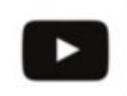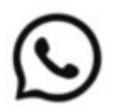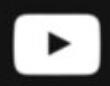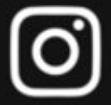Catalogue
1.What is LED video processor?
2.How to Choose the Right LED Video Processor
3. Video wall processor preparation before use
4.How to Install an LED Video Processor
5.How to Control an LED Wall Processor?
6.Novastar VX1000 Setup: Step-by-Step Configuration Guide
7.Common LED Processor Problems & Solutions
8.FAQs
9.Conclusion
1.What is LED video processor?
From the figure, we can see that the LED video processor plays the role of “brain” in the entire LED display system. It receives signals from cameras, computers, DVDs and other devices and optimizes them. These signals may be in multiple formats, such as HDMI, SDI, etc. After receiving the signal, the LED video processor converts the 1080p signal of the camera into a 3840×2160 point-to-point display of the LED screen, solves the color cast problem of the camera, and makes the LED screen display more realistic.
Finally, the LED video processor transmits the processed signal to the LED display through the Multifunction card in the figure. The Multifunction card is responsible for allocating signals and converting protocols, translating the signal from the video processor into a signal that the LED can “understand”, and then the LED screen displays it.
2.How to Choose the Right LED Video Processor
Selecting a suitable video wall processor involves considering multiple factors, including performance, features, compatibility, price, and usage scenarios. Below are detailed recommendations.
processor Core Performance
The processor’s core performance directly affects image quality and display effects, mainly including resolution support, refresh rate etc.
Resolution Compatibility
LED displays come in various resolutions—common ones like 1920×1080, 3840×2160, and custom sizes like 1280×384, 1024×768, or 1920×640. A good processor should support custom resolution scaling to fit the LED screen’s actual display area.
If the processor lacks this feature, the image may appear cropped or distorted.
Refresh Rate
LED screens typically require 1920Hz, 3840Hz, or higher refresh rates. The LED video processor must match this to avoid flickering, tearing, or moiré patterns, especially in live broadcasts or filming.
Refresh Rate Recommendations:
Commercial ads: ≥1920Hz
Stage shows/TV broadcasts: ≥3840Hz
Other Key Features
HDR support (for better contrast & colors)
Frame rate conversion (e.g., 24fps → 60fps)
Redundancy backup (for system stability)
Image Optimization Features
A quality processor should also offer:Scaling, color calibration, brightness adjustment Image enhancement, edge blending (for seamless multi-screen setups).
processor Budget Considerations
Processors range from a few hundred to thousands of dollars:
Entry-level ($300–800): Basic functions, single-screen support (e.g., small meeting rooms)
Mid-to-high ($800–2000): 4K, HDR, multi-screen, seamless switching (e.g., trade shows, live events)
Professional ($2000+): Redundancy, multi-device control, ultra-high refresh rates (e.g., concerts, control rooms)
video processor Usage Scenarios
Different applications have different needs:
Concerts/Stage Shows: Seamless switching, 4K, multi-screen sync
Meeting Rooms: Simple operation, stability, clear image
Control Rooms: Multi-channel management, long-term reliability
Digital Signage: Color accuracy, brightness, compatibility
LED processors Brand Comparison
Premium Choice: NovaStar (e.g., VX1000, VX600) – designed for LED displays.
Budget-Friendly: Colorlight & Linsn – great for commercial use, easy to operate.
3. Video wall processor preparation before use
Check the resolution range of the LED display
Confirm the resolution size supported by your LED display so that the output parameters of the processor can be set correctly. If the setting is wrong, problems such as incomplete display and disproportion may occur.
If you don’t know what the resolution of the LED display is, you can read this article: LED Resolution Guide>
Prepare input signal equipment and cables
Common video processors support multiple signal interfaces such as HDMI, DVI, DP, SDI, etc. According to the actual application scenario, prepare input source devices (such as computers, players, cameras) and cables of corresponding interfaces in advance.
Install control software
Most LED video processors need to be set up through supporting software, such as:
NovaStar series needs to install NovaLCT or V-Can
Colorlight, Linsn, etc. also have their own control software.
Click this page to download related video wall processor software for free: LED Software
4.How to Install an LED Video Processor
For the LED video processor to work properly, you need to connect at least three types of cables:
Video Signal Cable
Connect your signal source (computer, media player, or camera) to the processor’s input port using an HDMI / DVI / DP / SDI cable.
Control System Connection
The processor’s output port must connect to the LED control system:
If the processor has a built-in sending card (e.g., NovaStar VX4S or VX1000), use a network cable or fiber optic cable to connect directly to the LED receiving card.
If there’s no built-in sending card, connect the processor to an external sending card first. The sending card then transmits the video signal to the LED receiving card to control the LED display.
Power Cable
Plug in the power cable, then turn on the processor, power supply, and display in order. The system will start running.
Note: If your video wall processor supports remote control and software configuration, download the control software from the manufacturer’s official website.
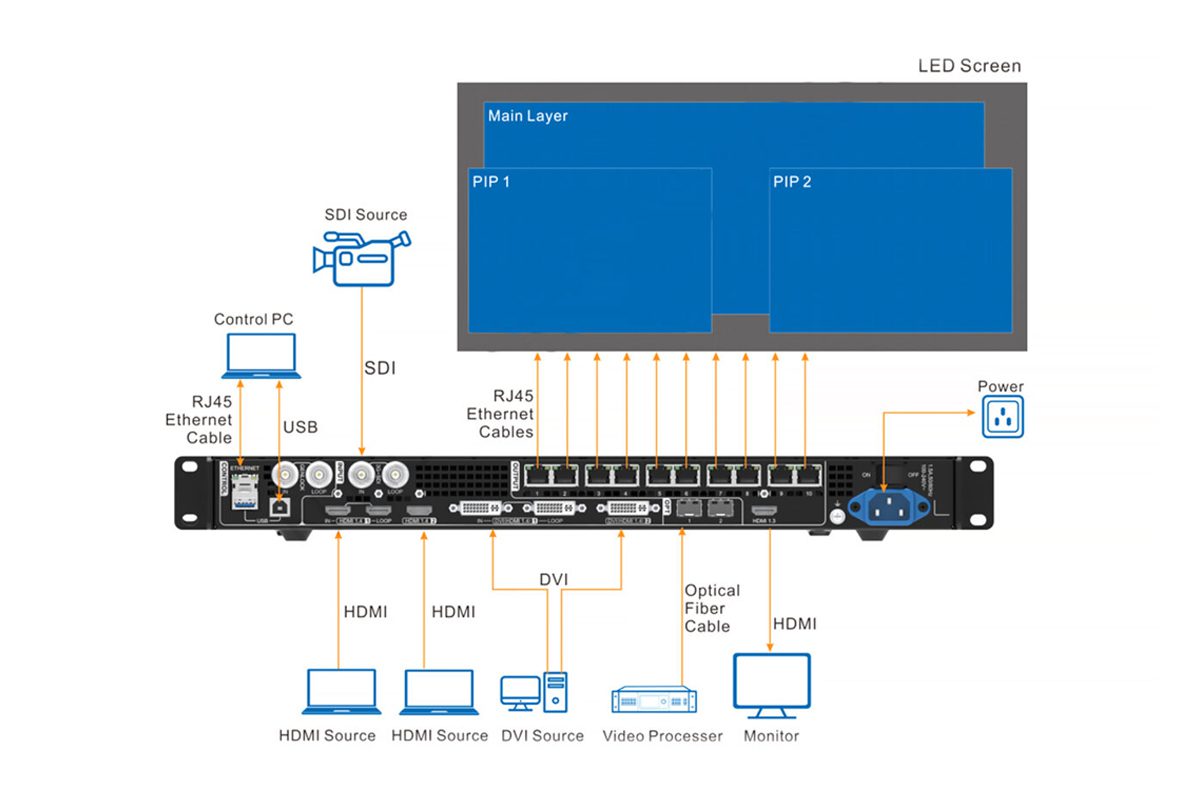
The above image shows the interface diagram of a Novastar VX1000 video processor. To ensure proper operation, you need to connect at least three types of cables:
Power Cable: Provides electricity to the entire device.
Input Cable (HDMI/DVI/SDI): Connects to video sources and provides content for the LED display.
Ethernet Cable (RJ45): Outputs processed video signals to the LED display’s receiving card. If the processor has a built-in receiving card, you can connect it directly to the LED screen.
5.How to Control an LED Wall Processor?
Manual Control (Buttons/Knobs)
Features: Adjust settings using buttons, knobs, or small-screen menus on the processor panel.
Best for: Simple stage performances, small meetings, or temporary exhibitions.
Advantages: No computer needed; quick on-site parameter adjustments.
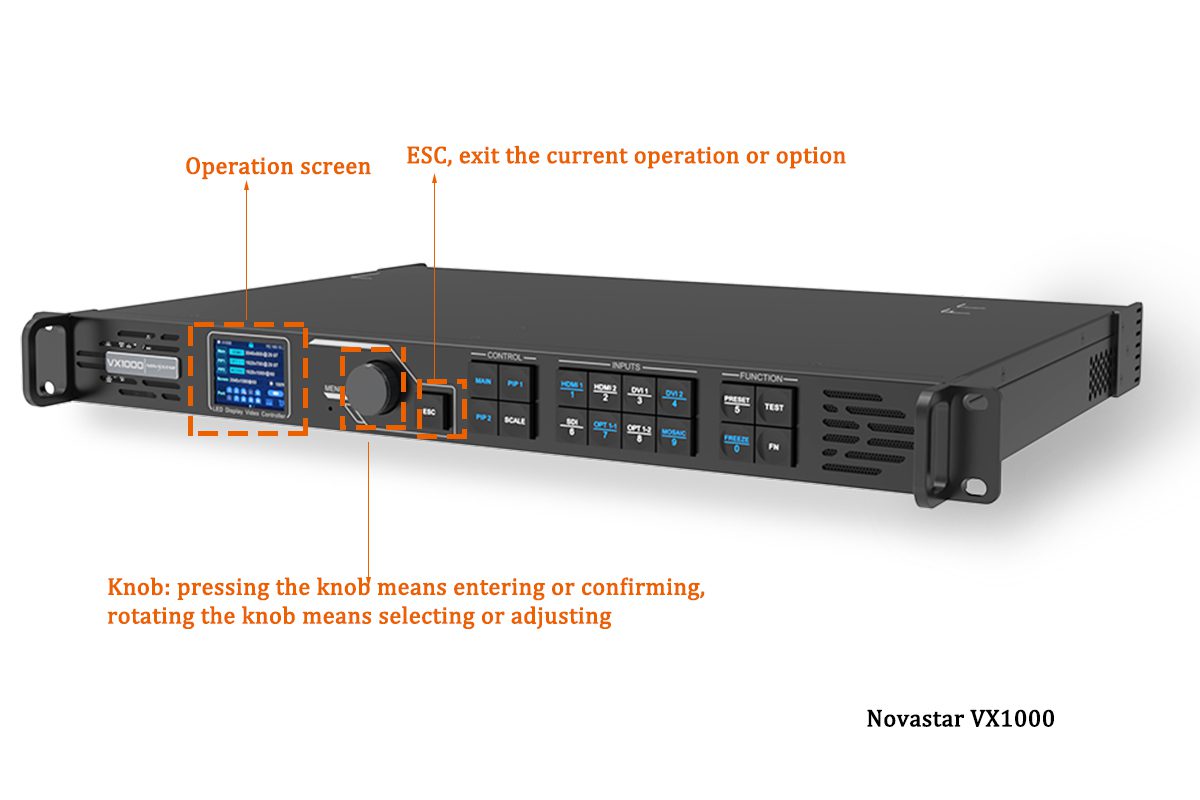
Software Control (PC)
Features: Connect via USB, serial port, or Ethernet to configure settings using manufacturer-provided software.
Best for: Large events, command centers, or digital signage requiring complex setups.
Advantages: User-friendly interface, precise parameter tuning, and batch control.
Auto-Play Mode
Features: Connect via USB, serial port, or Ethernet to configure settings using manufacturer-provided software.
Best for: Large events, command centers, or digital signage requiring complex setups.
Advantages: User-friendly interface, precise parameter tuning, and batch control.
Example: Huidu HD-VP410S 3-in-1 LED Display Video Processor

Remote Network Control
Features: Access and control the processor remotely via LAN/internet.
Best for: Geographically dispersed LED screens (e.g., city billboards) or smart monitoring systems.
Advantages: Enables remote management/maintenance and cluster control.
Mobile APP Control
Features: Connect via Wi-Fi/Bluetooth and control the LED video processor using a smartphone app.
Best for: Temporary events, small displays, or conference setups.
Advantages: Convenient and beginner-friendly.
Current Trends
The most widely used control methods are manual buttons, PC software, and auto-play mode. With advancing technology, more LED processors now support remote network and mobile APP control, making operations smarter and more convenient.
6.Common LED Processor Problems & Solutions
Here are some common problems and solutions.
Problem 1: LED display screen has no signal output (black screen)
Possible reasons:
The input source resolution exceeds the range of LED video processor.
The cable is loose or the HDMI/DP protocol does not match.
Solution:
Forced to reduce the input resolution (such as setting it to 1080P through the computer).
Replace a standard optical fiber HDMI cable (marked to support 18Gbps bandwidth).
Problem 2: Video splicing is misaligned
Possible reasons:
The physical layout configuration of the processor and the LED panel does not match.
The synchronization signal is lost (when multiple processors are cascaded).
Solution:
Remap the cabinet arrangement in the LED processor software (with Novastar screenshots).
Check whether the Gigabit network cable is plugged in tightly (for network synchronization models).
Problem 3: Color deviation (such as reddish)
Possible reasons:
The color gamut of the processor and the LED panel does not match (such as sRGB vs. DCI-P3).
Color depth is lost during signal transmission.
Solution:
Load the preset ICC profile in the LED video processor.
Use 12G-SDI cables instead of HDMI (to avoid 8-bit color compression).
🏠3rd Floor, Building 5, Xinlianhe Industrial Park, Baoan District, Shenzhen, Guangdong
.png)
🕙Today's Hours: 9:30 AM - 6:00 PM
LUMEN LED is a Professional LED Display Manufacturer | High Brightness & Durable Indoor and Outdoor Screens, always committed to efficiently supplying high-quality LED display products with excellent pre-sales and after-sales services to customers worldwide!

📧 info@lumen-led.cn
Tel/WhatsApp: